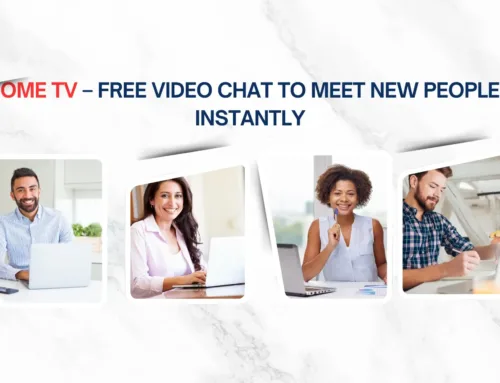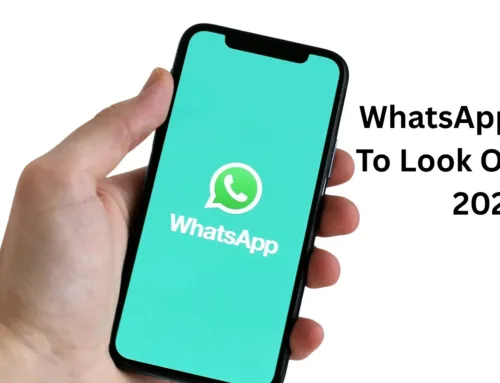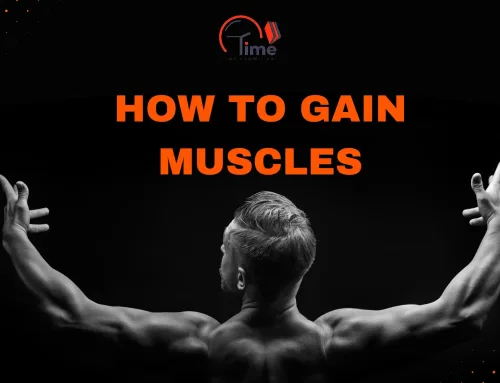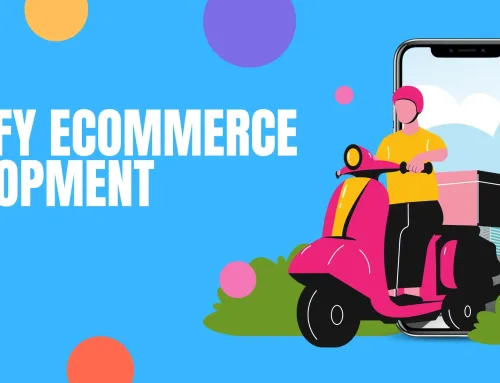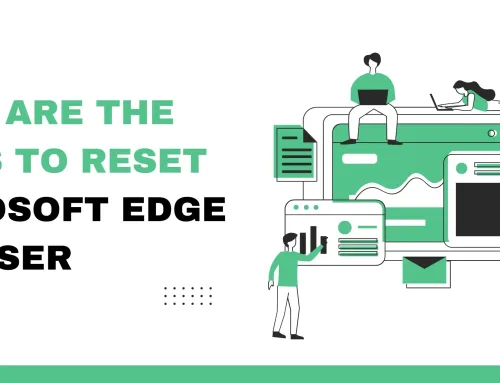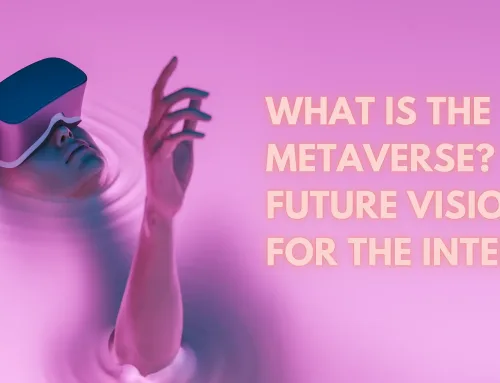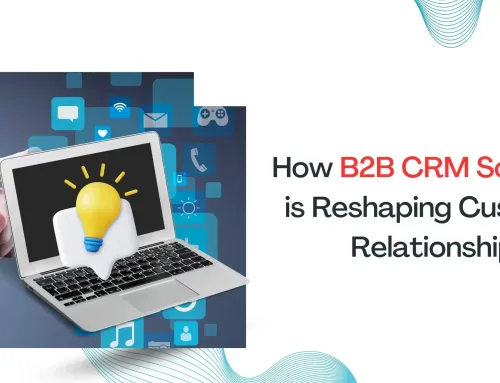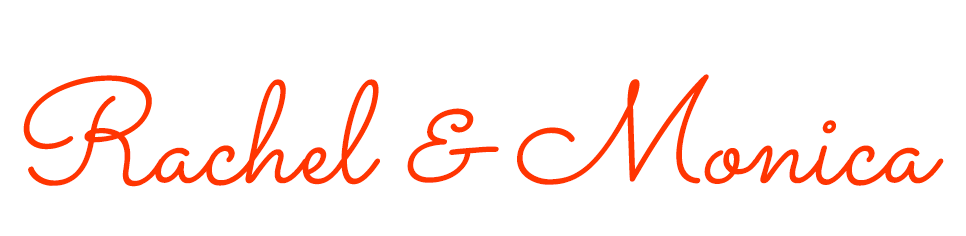Avast Antivirus is a security program and has millions of downloads. It provides advanced and premium tools for data and internet security. Avast also has freeware which has all basic security tools.
But if you want to protect the device from BadRabbit ransomware then use the premium Avast program. It provides a ransomware protection feature to keep the data secured.
BadRabbit is a type of ransomware that encrypts the user’s data and then asks for a ransom to decrypt it. This ransomware has caused lots of damage to data and funds. If you store crucial data on the cloud then using a good antivirus is necessary.
Avast provides a ransomware shield that provides extra protection to your data. This tool is available on Avast premium security. You can secure the documents, photos, and all important files from ransomware attacks. You can easily add photos or documents which you want to protect from ransomware.
Adding folders to the Avast Antivirus Protection
- Open your Avast antivirus
- Tap on Protection and hit on Ransomware Shield
- Go to Add or Remove folder
- Click on Protect New Folder
- Choose the folder and tap on OK
Now the file is added to the ransomware protection folder. Your file is secured with multiple layered protection. For removing any file from the list; go to the Add or Remove folder. Hover the mouse to the folder and hit the X icon. Choose Stop and now the file is removed from ransomware protection.
Adding Ransomware Protection to the Avast Antivirus Files
You can also select which type of protection you need for your file. Avast provides various protection tools, you can easily search and add files for better protection.
- On PC, open your Avast antivirus
- Tap on Protection
- Go to Ransomware Shield
- Tap on Settings
Go to the file type and you can add or remove the file type from the list. You can add files that are not listed and then secure all the files using Avast antivirus.
Managing Ransomware Shield Behavior
On Avast, you can easily monitor all file activities and manage the file behavior.
- Open your Avast antivirus
- Tap on Protection and hit on Ransomware Shield
- Choose Settings from the top
- Go to the preferred more tab
- Now select the mode for your ransomware protection
- Ransomware shield pop-up notification will appear
- Select Allow App to add the app to the allowed list
- Choose the Block App option if you don’t want the app to access your protected files
Smart Mode: This is the default mode of ransomware protection tools. This model has a common list of trusted applications that can access the secured file. You can check the list and add other apps manually.
Strict Mode: In this mode, the application requires permission to modify the protected file. Whenever any application tries to use the secured file, a permission wizard will appear. You can select whether the app can access the files or not.
Unable to Access Ransomware Shield Protected Avast Antivirus Files
Restart the Device
Some users reported that they are facing errors while accessing the secured file. The error can appear when another app is using the file. You should restart the device to refresh the ransomware shield on the device. Close the running apps on the PC and restart the device. After restarting, try to access the secured file.
Upgrade your Avast antivirus
Users often get issues when they are using the Avast freeware. Along with file access issues, you will get lots of upgrade ads and pop-ups while working. To disable Avast popup offers, you should upgrade the Avast antivirus plan.
Get the premium version for better ransomware protection. It offers various other advanced tools for data protection. Go to Avast free plan and hit the Upgrade button. You will be redirected to the Avast site; check for the compatible Avast antivirus plans. Get the subscription and now you can easily use ransomware protection and other security tools on the device.
Disable Ransomware Protection
If you urgently need the file but ransomware is not allowing access then disable it. Access the required file and then you can easily enable the ransomware protection.
- Open the Avast antivirus and click on Protection
- Choose Ransomware Shield
- Go to the Green Slider
- Toggle the slider to Off
- A warning wizard will appear
Select OK, stop button and now the ransomware protection is disabled. Try to access the file reliably on the device. After accessing the file, again open Avast antivirus. Click on Ransomware protection and enable the protection.