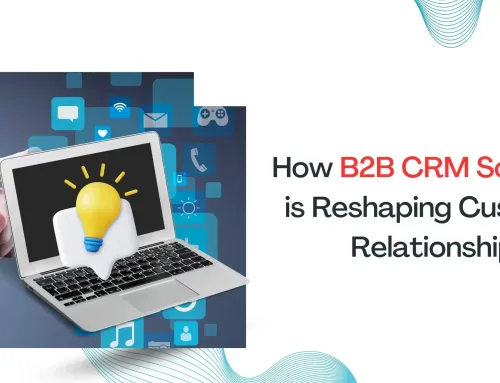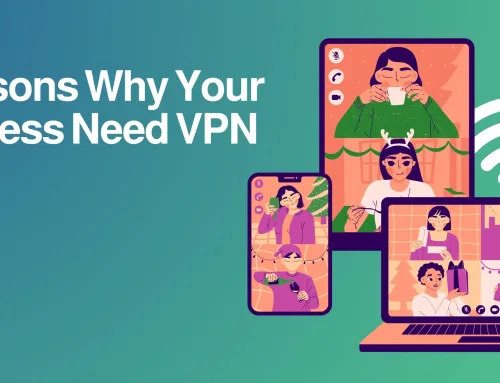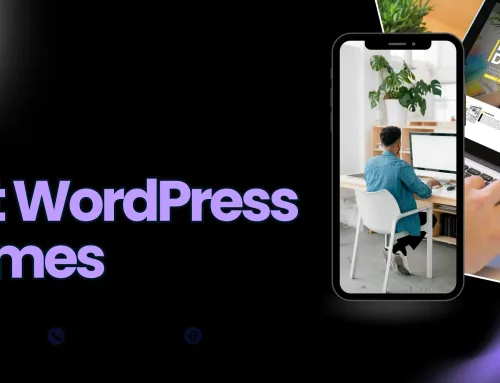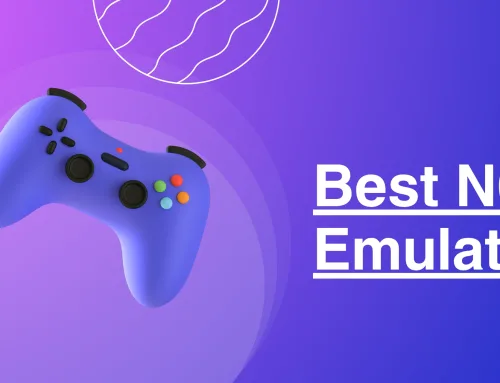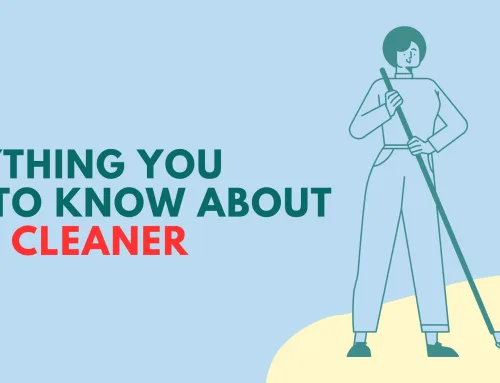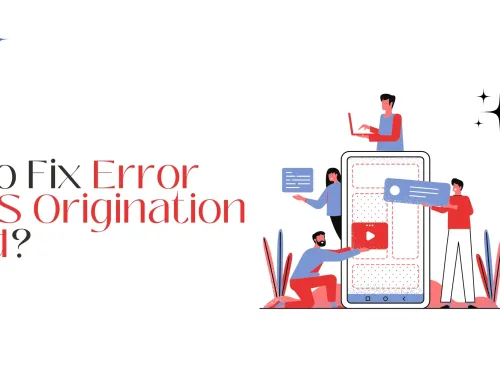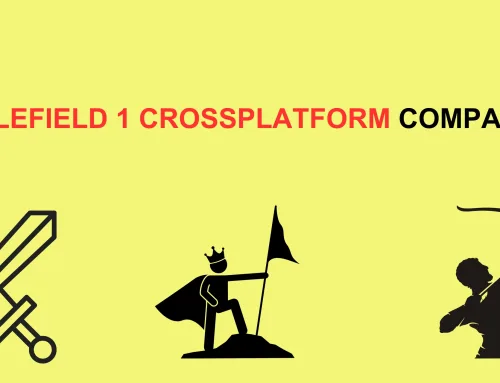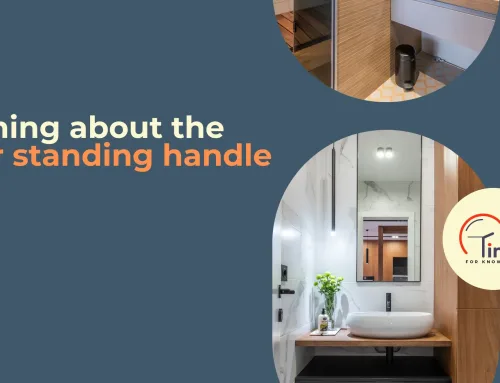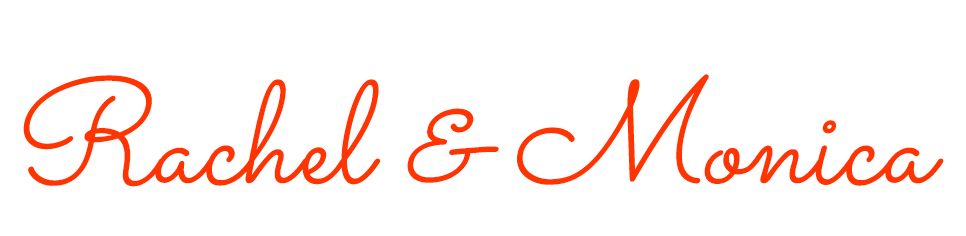In this article, we will get to see why mostly Hulu keeps crashing.
You often find out that Hulu keeps crashing on Firestick in your television but don’t know the solution to why it occurs and how to tackle it.
If you have the same concern that we are talking about then you’re at the right place. Here we will discuss why Hulu keeps crashing, what is the reason that Hulu keeps crashing on firestick, and how to tackle the situation of the Hulu app keeps crashing.
We will first see the Hulu app. In this article, we will discuss the possible reasons behind this issue and what can we do to prevent it
Introduction about Hulu
Hulu is a very popular streaming tool that is owned by Walt Disney and Comcast’s NBCUniversal. It competes directly with Netflix, Amazon Prime, and HBO Max.
However, it is exclusive to the USA and is not available in other countries. It offers a variety of titles and enables its subscribers to stream live TV on any supported device.
It is a stable platform; however, it can face errors occasionally, sometimes inevitable in websites or applications. If it keeps crashing on your Firestick and cannot decide how to solve this issue, then you are in the right place.
We have listed some of the best solutions to help you fix this issue. Some community guidelines have proposed an effective approach, rebooting your Firestick. This could solve any streaming errors and make the software bug-free.
Step-by-step guide to answer the issue “Hulu app Keeps crashing “
Ensure that your internet connection is strong and stable. A stable and proper network is vital for its smooth running. Even the slightest slowdowns can stop it from launching.
1. Check the servers
Check the Hulu servers. Its servers are essential for keeping the platform available. You can use third-party tools, e.g., Downdetector, to analyze servers. Downdetector provides valuable information like the status of the website or application and the past issues faced by them.
After confirming that the servers are down, you can do nothing except wait. Otherwise, proceed to the methods below to address the issue.
2. Check if it supports your device
It is available on a wide range of platforms. However, your device may not be compatible. To do this, go to its official Help Center and look for your current device in the supported devices list.
3. Re-login into your account
One of the reasons that it keeps crashing is that your account data is corrupted because of temporary bugs and glitches on the platform. Log out of your account and log back in to refresh your account data. For Android and iOS devices, log out of your account by:
- Open Hulu.
- Click on the user icon in the navigator bar, then access your profile.
- Press the Log Out button.
- For browsers, follow the steps defined below to sign out of your account.
- Open your preferred browser and go to its official website.
- Click on the Profile icon and go to the drop-down menu.
- Press the Log Out button.
Wait for a few minutes before logging back into your account and find if it still crashes.
4. Adjust the playback quality
If it keeps crashing while you are watching, it may be that you are streaming at a resolution higher than what your device can handle. Lower your playback quality to find out if the issue resolves by:
- Open the app.
- Click on your profile.
- Go to Settings.
- Access Cellular Data Usage.
- Select Save Data.
- Exit the Settings page.
Then, play a movie or TV show to check if it still crashes.
5. Check your internet connection
Hulu needs at least 3 Mbps of internet bandwidth to offer a smooth experience. And, it needs a minimum of 25 Mbps for 4K (UHD) Ultra High-Definition content. It may be crashing because of your slow or unstable network connection. You can verify this by executing a speed test on your device with https://fast.com/ to determine the bandwidth of your network.
After verifying that the problem is with your internet connection, restart the router and refresh the link with the servers of your internet service provider.
Then, test your network to check if it can reach the correct speeds defined on the subscription. If you still face network problems, contact your internet service provider and ask them to address the problem.
If your current plan does not meet the required speed of the software, consider upgrading your plan.
6. Remove VPN apps from your device
VPNs are third-party applications that keep your data secured from hackers and help bypass regional restrictions. These VPNs assign an IP address from a different region and then filter the online data to hide sensitive information.
But some VPNs are not effective and can even delay and lag your internet connection. Thus, your device may not be able to connect, eventually crashing the software.
To solve this, turn off your VPN and then try to access the software. If you do not want to turn off VPN, you can also use other VPNs, e.g., Pure and best VPN for Hulu. VPN It keeps your data secured from hackers and the internet connection stable.
7. Clear browser cache and cookies
Browsers use temporary data from websites to improve their performance. These are referred to as caches and cookies, stored on your device locally. These may be advantageous, but can also create problems for the browser if they get accumulated or corrupted.
If Hulu keeps crashing, you can try clearing browsing data to delete corrupted files. To do that
- Open your browser.
- Go to Settings.
- Go to Privacy and Security.
- Click on Clear Browsing Data and then on Time Range.
- Select All Time.
- Include Cached Images and Files and Cookies and Other Site data.
- Click on Clear Data.
Then, re-login into your account to check if it still crashes.
8. Disable all the third-party browser extensions or try another browser
Some third-party browser extensions are not compatible with Hulu, which can disrupt its normal flow and can even cause it to crash. You can try fixing this by disabling the browser extensions by:
- Open your browser.
- Click on Options available at the top right corner of your screen.
- Go to Settings.
- Go to the Extensions tab.
- Then, turn off all the browser extensions.
- Then, restart your browser to check if it still crashes.
8. Clear the app data
If it keeps on crashing, Android users can try clearing the app data. Some files may have gotten corrupted because the servers went down or an update failed. To clear app data:
- Go to Settings.
- Open application manager.
- Go to the Apps tab.
- Select it.
- Go to the Storage tab.
- Click on Clear Data.
Go back to your account and check if the issue has been resolved or not
9. Update the software
Hulu, like other software, requires frequent updates so that it remains optimized for all devices and avoids bugs and glitches. If it keeps crashing, you can try looking for available updates for the software.
To do this, Android users need to follow the below steps:
- Open Google Play Store.
- Click on the side menu.
- Go to My Apps and Games.
- Select the app from the list.
- Click on Update, if there is an update available.
iOS users can do this by following the below steps:
- Open the App Store.
- Go to your Profile.
- Find the application from the list.
- Tap the Update button, if any, to install it.
After updating, open the app and check if the issue has been successfully resolved.
10. Reinstall the app
If Hulu keeps on crashing even after updating it, then some of the installation files may have gotten corrupted, which cannot be fixed by the update. In such cases, you can reinstall the application to make sure that you have a working copy.
We recommend Android users follow the below steps:
- Open the app drawer.
- Search for it.
- Press and hold on to the app icon until you see the options.
- Click on Uninstall.
- Go to Google Play Store.
- Search for the application and install it.
iOS users can do this by:
- Open your device.
- Search for it.
- Press and hold the app icon to access the options menu.
- Click on the Remove App.
- Open App Store.
- Search for the application and install it.
After re-installing, log in to your account to check if the problem has been successfully resolved or not.
Possible methods to solve the issue “Hulu keeps crashing on Firestick ”
If the software keeps crashing on your Firestick, you can try the above methods to fix it. Also, you can try some other methods mentioned below.
1. Restart it
It might sound simple, but restarting your Firestick might solve the issue. Also, it is the fastest solution. To do so:
- Open Settings.
- Go to the Device and Software menu.
- Select Restart.
There is also another way to restart your Firestick which does not need you to follow the above-mentioned steps. If you have an Alexa device, press and hold the play/pause button and simultaneously, press the button on its remote. Continue doing this for 5 seconds and it should restart.
2. Re-install Firestick
One of the reasons it keeps crashing on your Firestick might lie in installation. A basic way of solving this is reinstalling the Firestick Hulu. To do so:
- Go to Application on your TV.
- Go to Settings.
- Search for the application.
- Click on Uninstall.
After successfully uninstalling, open the Appstore and install the application.
3. Update Firestick
Another reason it keeps crashing on your Firestick could be that a pending update has been denied or postponed. Ignoring the updates could cause crashes, freezes, and other problems.
Always keep the software as well as the Firestick updated. To update it:
- Open Settings.
- Go to Updates.
- Click on Check for Updates.
- If available, a download will be started.
To update the software:
- Go to Your Apps and Channels.
- Click on More Info.
- If available, click on Update to download and install.
We hope that this article helped you solve all the problems related to your Hulu and Firestick. However, if you still face issues, we suggest you contact its customer service.