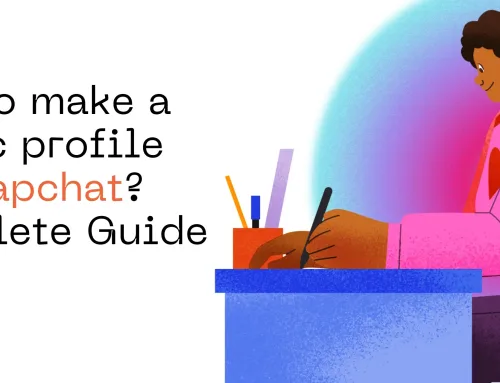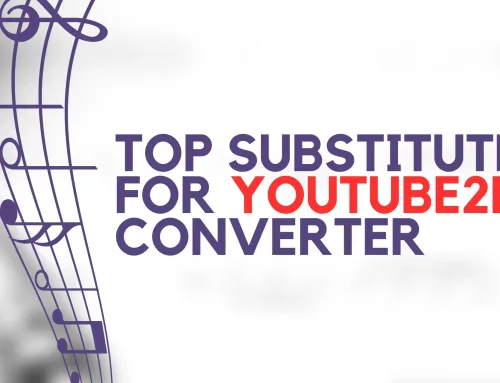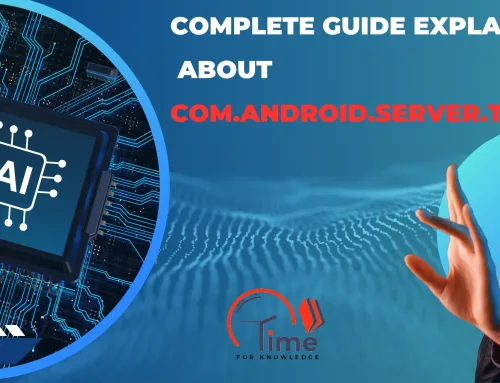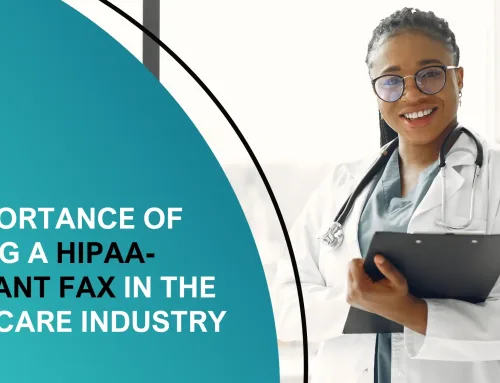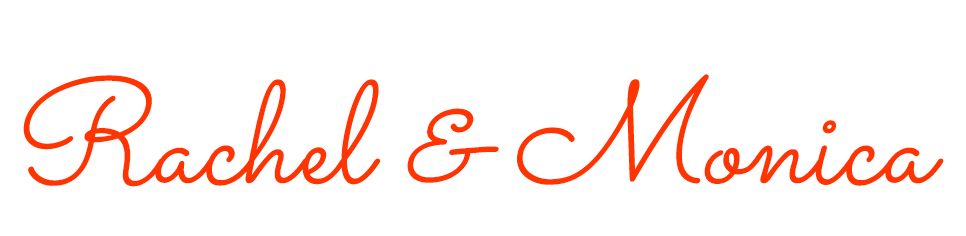Resolve why your outlook email notification windows 10 not working? Why is it not notifying of new messages? If you’re facing such an issue, quick fix it here using this guide.
The particular issue with outlook email notification windows 10 not working is not limited to windows. But, it can appear on android and iPhone devices as well.
Whatever it is. We’ll help you find the solution. So you can enjoy the notification tone and get emails without any delay.
Ways To Resolve Outlook Emails Notification Windows 10 Not Working Issue
Talking about why your outlook email notification windows 10 not working? ? Well, It can be anything. For example, disable email notifications, blocked sender, or an internet issue.
Hence, first, let’s work around these tips:
- Check your internet connection: The first troubleshooting step is to verify the network. Check if the internet is working fine and the signal strength is good.
- Restart your device: It will eliminate technical glitches, hence, try again after rebooting the device.
- Disable the battery saver: In case the battery saver is turned on, it may not receive an outlook notification to save power consumption.
- Disable Focus assist: It’s a built-in feature in Windows 10. When turned on, it blocks all new notifications. Therefore, please check the settings and see if it is active on your system.
Nonetheless, if the above tricks fail, try other solutions explained below:
1. Enable Alert In Windows 10
Fix ‘outlook email notification windows 10 not working’ by enabling alerts for outlook:
- Press Windows + I to open settings for Windows 10.
- Move to the System.
- Choose Notifications & actions.
- Toggle the button and enable ‘get notifications from apps and other senders.’
- Now, scroll down to ‘Get notification from these senders,’ and click Outlook from the listed apps.
- At last, from the Outlook settings,
- Enable all the necessary options i.e. notifications, show notifications, etc.
Related Post: How to fix the Waasmedic Agent Exe high CPU issue?
2. Turn On Alert In Outlook Desktop
Please ensure your Outlook app in Windows 10 notifications is turned on. Thus, reconfigure the outlook settings as mentioned below:
- Open the Outlook application.
- Select File.
- Then, click Options.
- In the new screen on the left-side panel, tap the Mail option.
- Head to the section labeled “when a new message arrives” and:
- Tick Mark the option “Play a sound”
- Also, tick mark the option “Display a Desktop Alert”
- Click Ok and save changes.
3. Verify Notification Rules In Outlook App
Once the notification for the outlook application and windows 10 are enabled, check the rules settings:
- Launch the outlook app.
- Select the File menu.
- Then, tap on Manage rules & alerts.
Now see if your rules settings restrict the incoming message in your inbox.
Final words
Using this guide, we hope you have resolved the issue. But, if outlook email notification windows 10 is not working after trying the guide solutions, contact us. Our outlook experts will help you find the reason and fix the issue.
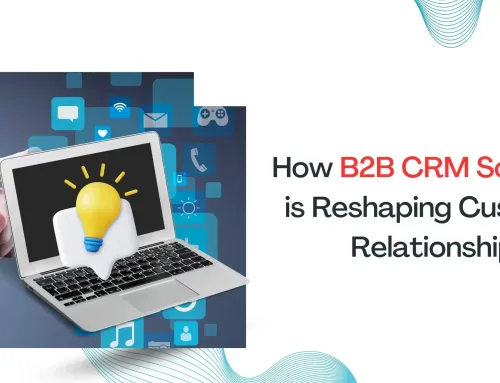
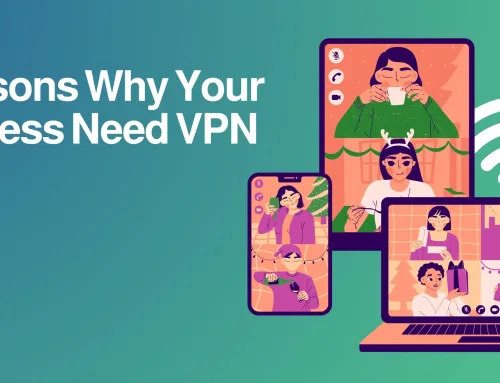
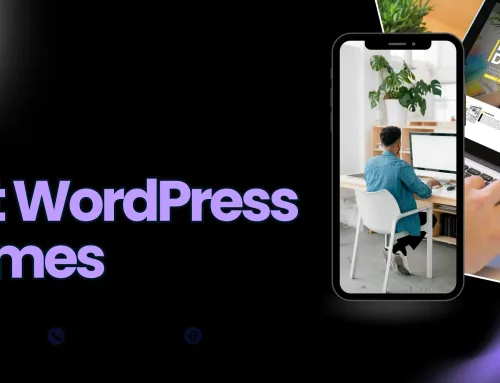
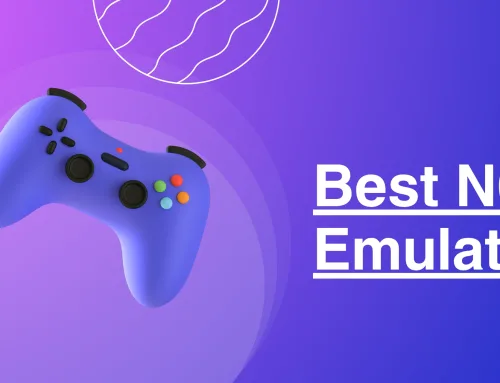
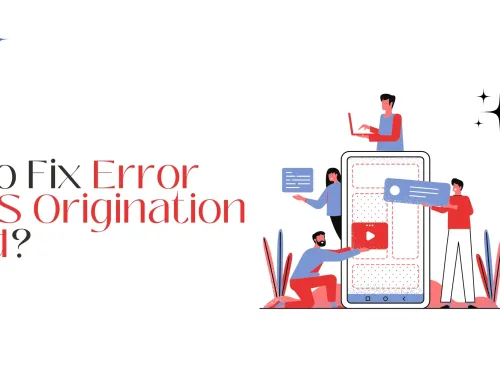
![Is Cashapp Not Working? [How to Fix]](https://timeforknowledge.com/wp-content/uploads/2023/08/Cash-app-Not-Working-500x383.webp)